Instructions Scribit.Pro Open Online
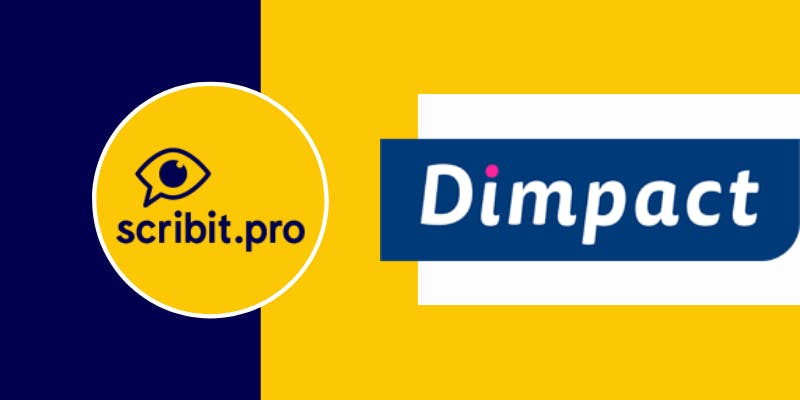
1. How to request ID from Scribit.Pro?
Create an account with Scribit.Pro via https://scribit.pro/register. With the account you create a unique ID that you can link to Open Online. You only perform this action once (point 3).
2. Explanation of how Scribit.Pro works
You can outsource the production of subtitles, audio description and a transcript to Scribit.Pro. This can be done per video, or via a membership card on which you can put a certain amount of video minutes.
Video service
Submit your video to Scribit.Pro by sending the video with a video link (YouTube/ Vimeo) / mp4 via email to: video@scribit.pro - or submit the video via Scribit's CMS/web portal. Scribit makes a quote for the production of subtitles, audio description and a transcript for the video. Agree? The delivery date will be agreed on in consultation. You will receive an email as soon as your video is ready for publication. Scribit.Pro will send you a link to download the produced accessibility files. You can then upload the completed SRT subtitle file with your video on YouTube/Vimeo. The audio description and the transcript automatically appear as buttons with the video after the link with the Scribit.Pro ID has been set up in Open Online (point 3).
Membership card service
You purchase a membership card with which you purchase services in video minutes in advance from Scribit.Pro. This way there is only one invoice moment, but you can submit videos for processing throughout the year. Submit your video to Scribit.Pro by sending the video with a video link (YouTube/ Vimeo) / mp4 via email to: video@scribit.pro - or submit the video via Scribit's CMS/web portal.
The delivery will take place within 5 working days. You will receive an email as soon as your video is ready for publication. Scribit.Pro will send you a link to download the produced accessibility files. You can then upload the completed SRT subtitle file with your video on YouTube/Vimeo. The audio description and the transcript automatically appear as buttons with the video. A membership card starts from 15 video minutes and is independent of the number of videos.
3. How do I load the Scribit Pro script into Open Online (link Scribit.Pro ID)?
To link Scribit.Pro and Open IO, you need to place a piece of script in Open Online once. This is an action that you can carry out yourself as a municipality. The script contains the ID of your Scribit.Pro account. You can download the script that belongs to your account (after logging in) via https://scribit.pro/widget. Then perform the following steps:
- Log in to the CMS
- Navigate to Open Online -> General Settings -> Script Embeds
- In the 2nd block (Script embeds just after the body tag) place the following code:
<script type="text/javascript">
(function(s, w, i, d, g, e, t) {
s['initScribitWidget'] = function(){s['scribitWidget'] = new s.scribit.widget(g, {'wrapper': 'div'})};
e = w.createElement(i); e.type='text/javascript'; e.src=d; e.defer=true;
t = w.getElementsByTagName(i)[0]; t.parentNode.insertBefore(e, t);
})(window, document, 'script', '//widget.scribit.pro/main.js', 'xxxxxxxx-xxxx-xxxx-xxxx-xxxxxxxxxxxx');
</script>
<script type="text/javascript">4. Click Save Settings
4. How do I ensure that a video from Scribit.Pro is loaded and can be placed on a page, profile, profile group
- Create a new content type or edit an existing one.
- Click the Content tab.
- Click on Add Video.
- Click Add Media, the media library will open.
- On the left, choose Scribit Pro Video.
- If you want to load an existing video from Scribit Pro, click it and choose Insert Selected.
- For inserting a new video, you need a standard url from Youtube, for example (https://www.youtube.com/watch?v=IDVANVIDEO). Open Online adds the necessary attributes.
- Click Add.
- Click Save.
- Click Insert Selected
- Click Publish or any other desired result.
The video is now on the Scribit Pro widget page!